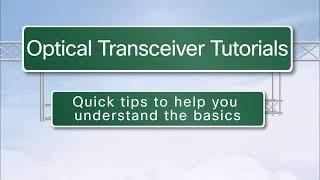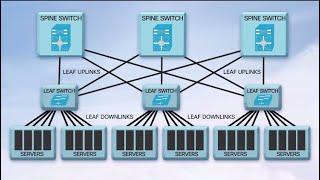This video looks at how multiple network cards can be combined together to form one virtual network card. The examples used in this video are for Windows Server 2012 R2, however the principles apply to other operating systems.
Download the PDF handout http://ITFreeTraining.com/handouts/server/nic-teaming.pdf
What is NIC Teaming?
NIC Teaming is the process of combining multiple network cards together for performance and redundancy reasons. Microsoft refers to this as NIC teaming, however other vendors may refer to this as bonding, balancing or aggregation. The process is the same regardless which solution is used or what it is called. Software running on the computer will communicate with the virtual network adapter. This virtual network adapter is responsible for distributing the network data between the different network cards in the system.
What is NIC Teaming? (Example)
Let's consider a server with 3 network cards in one NIC team. The operating system will have one virtual network adapter that software will communicate with. This virtual network adapter connects to the teaming solution which determines how to send and receive data using the network cards in the system. If a network card was to fail, the teaming solution would use the other 2 network cards to send and receive traffic. This is done without the administrator having to configure anything, it is all handled by the teaming solution. The only configuration that an administrator needs to perform is to add a physical network card to a teaming solution.
Standby Vs Active
A standby network adapter is a physical network adapter that is used only when one of the other in-use network adapters in the NIC team fails. If you want to increase the throughput of your server, you can combine multiple network adapters together. Any network card in the NIC team that is used to transfer traffic is referred to as active. By combining multiple network cards together this potentially can increase the amount of throughput the server has on the network. However, there are a number of reasons why this throughput may not be as good as what you expect. In the right example, there are two network cards of different speeds. When using NIC teaming it is best to use network cards of the same speed. If you do not have network cards of the same speed, it may be worth considering making one of them a standby network card. This essentially provides a network connection if the primary network connection were to go down. This is one of the reasons why you would use a standby network card, however there are other reasons why you may want to use a stand by network adapter.
NIC Teaming Configuration
When a NIC team is created, you have the two configuration modes: Load Balancing Mode and Teaming Mode. In most cases, Load Balancing Mode effects outgoing traffic while the Teaming Mode effects incoming traffic. There are 3 settings for Load Balancing Mode listed below.
Address Hash: This mode looks at properties of the stream and uses these to determine which network adapter to send network traffic through. For example, if you had a network stream that used the same IP Address and port, this network stream would always use the same network card because the properties of the network stream are always the same.
Hyper-V Port: This mode is only used with Hyper-V virtual machines. When enabled, Windows will use the MAC address of the virtual machine to determine which network adapter to send network traffic out of. Each virtual machine running on the server will always use the same network adapter in the NIC team.
Dynamic: This is a new feature in Windows Server 2012 R2. This balancing mode combines the features of the other two modes into one. It also adds the ability to move a network stream from one network card to another in an attempt to balance the traffic.
The next set of options is the teaming mode. This mostly effects incoming traffic. Switch independent does not require any hardware support on your network to operate. Static teaming and LACP require the network switch that your server is plugged into to support network protocols.
Description to long for YouTube. Please see the following link for the rest of the description. http://itfreetraining.com/server#nic-teaming
References
"Windows Server 2012 R2 NIC Teaming (LBFO) Deployment and Management" http://www.microsoft.com/en-us/download/confirmation.aspx?id=40319
"Installing and Configuring Windows Server 2012 Exam Ref 70-410" pg 23-26
"NIC Teaming Overview" http://technet.microsoft.com/en-us/library/hh831648.aspx
"Link aggregation" https://en.wikipedia.org/wiki/Link_aggregation
"Windows Server 2012 NIC Teaming (LBFO) Deployment and Management" http://www.microsoft.com/en-au/download/details.aspx?id=30160
Download the PDF handout http://ITFreeTraining.com/handouts/server/nic-teaming.pdf
What is NIC Teaming?
NIC Teaming is the process of combining multiple network cards together for performance and redundancy reasons. Microsoft refers to this as NIC teaming, however other vendors may refer to this as bonding, balancing or aggregation. The process is the same regardless which solution is used or what it is called. Software running on the computer will communicate with the virtual network adapter. This virtual network adapter is responsible for distributing the network data between the different network cards in the system.
What is NIC Teaming? (Example)
Let's consider a server with 3 network cards in one NIC team. The operating system will have one virtual network adapter that software will communicate with. This virtual network adapter connects to the teaming solution which determines how to send and receive data using the network cards in the system. If a network card was to fail, the teaming solution would use the other 2 network cards to send and receive traffic. This is done without the administrator having to configure anything, it is all handled by the teaming solution. The only configuration that an administrator needs to perform is to add a physical network card to a teaming solution.
Standby Vs Active
A standby network adapter is a physical network adapter that is used only when one of the other in-use network adapters in the NIC team fails. If you want to increase the throughput of your server, you can combine multiple network adapters together. Any network card in the NIC team that is used to transfer traffic is referred to as active. By combining multiple network cards together this potentially can increase the amount of throughput the server has on the network. However, there are a number of reasons why this throughput may not be as good as what you expect. In the right example, there are two network cards of different speeds. When using NIC teaming it is best to use network cards of the same speed. If you do not have network cards of the same speed, it may be worth considering making one of them a standby network card. This essentially provides a network connection if the primary network connection were to go down. This is one of the reasons why you would use a standby network card, however there are other reasons why you may want to use a stand by network adapter.
NIC Teaming Configuration
When a NIC team is created, you have the two configuration modes: Load Balancing Mode and Teaming Mode. In most cases, Load Balancing Mode effects outgoing traffic while the Teaming Mode effects incoming traffic. There are 3 settings for Load Balancing Mode listed below.
Address Hash: This mode looks at properties of the stream and uses these to determine which network adapter to send network traffic through. For example, if you had a network stream that used the same IP Address and port, this network stream would always use the same network card because the properties of the network stream are always the same.
Hyper-V Port: This mode is only used with Hyper-V virtual machines. When enabled, Windows will use the MAC address of the virtual machine to determine which network adapter to send network traffic out of. Each virtual machine running on the server will always use the same network adapter in the NIC team.
Dynamic: This is a new feature in Windows Server 2012 R2. This balancing mode combines the features of the other two modes into one. It also adds the ability to move a network stream from one network card to another in an attempt to balance the traffic.
The next set of options is the teaming mode. This mostly effects incoming traffic. Switch independent does not require any hardware support on your network to operate. Static teaming and LACP require the network switch that your server is plugged into to support network protocols.
Description to long for YouTube. Please see the following link for the rest of the description. http://itfreetraining.com/server#nic-teaming
References
"Windows Server 2012 R2 NIC Teaming (LBFO) Deployment and Management" http://www.microsoft.com/en-us/download/confirmation.aspx?id=40319
"Installing and Configuring Windows Server 2012 Exam Ref 70-410" pg 23-26
"NIC Teaming Overview" http://technet.microsoft.com/en-us/library/hh831648.aspx
"Link aggregation" https://en.wikipedia.org/wiki/Link_aggregation
"Windows Server 2012 NIC Teaming (LBFO) Deployment and Management" http://www.microsoft.com/en-au/download/details.aspx?id=30160
- Category
- Network Cards
Be the first to comment