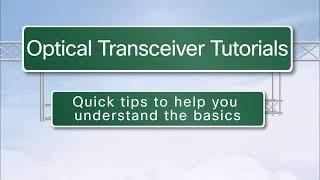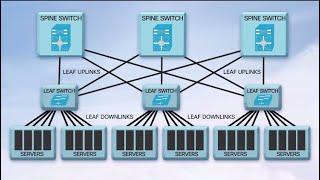Packet Tracer file: https://goo.gl/8VbgiE
Get the Packet Tracer course for only $10 by clicking here: https://goo.gl/vikgKN
Get my ICND1 and ICND2 courses for $10 here: https://goo.gl/XR1xm9 (you will get ICND2 as a free bonus when you buy the ICND1 course).
#CCNA #PacketTracer #CCENT
This is a Router on a stick lab.
Labs! Labs! And more Labs! Get the hands on experience to pass your CCNA exam!
Make sure you are ready to pass the CCNA exam! Prepare practically for the Cisco CCNA certification which is the most in-demand networking certification in the world today! Make sure you can pass the Cisco CCNA Routing and Switch 200-125 exam!
This course tests your knowledge of CCNA topics with practical, hands on labs. Labs include both configuration as well as troubleshooting labs.
Ask yourself these questions:
- Are you ready and prepared for the labs in the CCNA exam?
- Are you able to troubleshoot Cisco networks?
- Are you confident with your ability to configure networks as required by Cisco to pass the CCNA?
Answer:
This course helps you prepare for the exam and gain the confidence to pass the exam!
There are many topologies and many labs in this course!
Transcription:
In this video you’ve been asked to configure Inter VLAN routing by using a router on a stick. Router 1 needs to be configured to do inter VLAN routing between VLAN 10 and VLAN 20 and thus will act as a route on a stick.
In this topology you’ll need to do the full configuration of this lab to get things working.
VLAN 1 is going to be configured with subnet 10.1.1.0 /24
VLAN 10 with a subnet 10.1.10.0. /24 that’s the VLAN, that PC 1 belongs to you and VLAN 20 is going to use subnet 10.1.20 0 /24 that’s the subnet that PC 2 belongs to.
You need to configure the router with the last IP address in each subnet. So configure it with the last IP address in VLAN 1 10 and 20. The switch is going to be configured with IP address 10.1.1.253/24 only. In other words, it’s only going to have a management IP address.
VLAN 1 is our management VLAN, VLAN 10 and 20 or our user VLANS, we need to configure the VLANS on the switch. So again PC 1 needs to be configured in VLAN 10, PC 2 in VLAN 20 we need to configure the link between the switch on the router so we need to configure this link properly. We need to configure these two links properly and then we need to make sure that PC 1 can ping PC 2, PC 2 can ping PC 1 and can ping the router.
For additional credit configure the network so that the PCSs can ping the switch and the switch to the PCs. So can you do it? That’s your challenge and get these networks working. Download the packet tracer file and see if you can get it working. In the next video I’ll show you to configure this network for those instructions.
Get the Packet Tracer course for only $10 by clicking here: https://goo.gl/vikgKN
Get my ICND1 and ICND2 courses for $10 here: https://goo.gl/XR1xm9 (you will get ICND2 as a free bonus when you buy the ICND1 course).
#CCNA #PacketTracer #CCENT
This is a Router on a stick lab.
Labs! Labs! And more Labs! Get the hands on experience to pass your CCNA exam!
Make sure you are ready to pass the CCNA exam! Prepare practically for the Cisco CCNA certification which is the most in-demand networking certification in the world today! Make sure you can pass the Cisco CCNA Routing and Switch 200-125 exam!
This course tests your knowledge of CCNA topics with practical, hands on labs. Labs include both configuration as well as troubleshooting labs.
Ask yourself these questions:
- Are you ready and prepared for the labs in the CCNA exam?
- Are you able to troubleshoot Cisco networks?
- Are you confident with your ability to configure networks as required by Cisco to pass the CCNA?
Answer:
This course helps you prepare for the exam and gain the confidence to pass the exam!
There are many topologies and many labs in this course!
Transcription:
In this video you’ve been asked to configure Inter VLAN routing by using a router on a stick. Router 1 needs to be configured to do inter VLAN routing between VLAN 10 and VLAN 20 and thus will act as a route on a stick.
In this topology you’ll need to do the full configuration of this lab to get things working.
VLAN 1 is going to be configured with subnet 10.1.1.0 /24
VLAN 10 with a subnet 10.1.10.0. /24 that’s the VLAN, that PC 1 belongs to you and VLAN 20 is going to use subnet 10.1.20 0 /24 that’s the subnet that PC 2 belongs to.
You need to configure the router with the last IP address in each subnet. So configure it with the last IP address in VLAN 1 10 and 20. The switch is going to be configured with IP address 10.1.1.253/24 only. In other words, it’s only going to have a management IP address.
VLAN 1 is our management VLAN, VLAN 10 and 20 or our user VLANS, we need to configure the VLANS on the switch. So again PC 1 needs to be configured in VLAN 10, PC 2 in VLAN 20 we need to configure the link between the switch on the router so we need to configure this link properly. We need to configure these two links properly and then we need to make sure that PC 1 can ping PC 2, PC 2 can ping PC 1 and can ping the router.
For additional credit configure the network so that the PCSs can ping the switch and the switch to the PCs. So can you do it? That’s your challenge and get these networks working. Download the packet tracer file and see if you can get it working. In the next video I’ll show you to configure this network for those instructions.
- Category
- Routers and Switches
Be the first to comment