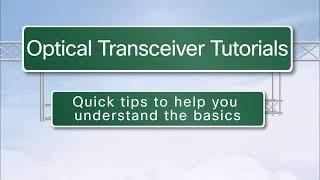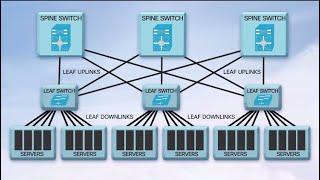Packet Tracer file (PT Version 7.1) : https://goo.gl/tmRBKB
Get the Packet Tracer course for only $10 by clicking here: https://goo.gl/vikgKN
Get my ICND1 and ICND2 courses for $10 here: https://goo.gl/XR1xm9 (you will get ICND2 as a free bonus when you buy the ICND1 course).
#CCNA #PacketTracer #CCENT
Can you perform a password recovery and restore the device configurations?
Details of the Password Recovery Procedure
Perform the following steps to recover or replace a lost enable, enable secret, or console login password:
Troubleshooting Guide for the Cisco 4000 Series Integrated Services Router:
https://www.cisco.com/c/en/us/td/docs/routers/access/4400/troubleshooting/guide/isr4400trbl/isr4400trbl02.html
Catalyst 3560 Software Configuration Guide, Release 12.2(52)SE:
https://www.cisco.com/c/en/us/td/docs/switches/lan/catalyst3560/software/release/12-2_52_se/configuration/guide/3560scg/swtrbl.html#wp1021182
Transcription:
So, on router 2, I don’t know what the password is. Once again, I need a physical access to the device, so I’m going to turn the power off and turn it back again and press CTRL C to break.
I’m in ROM monitor again, question mark enter, shows me options, help does something similar, confreg allows me to set the configuration register 2142 is what I’m going to set it to and then reset allows me to get the router to reboot.
Router is now rebooting and will hopefully reboot without a startup configuration applied. In other words the startup configuration installed is still there but as you can see here is not applied to the running configuration.
I’m going to bypass the initial configuration dialog. Again I can go to enable or privilege mode and use commands such as show run to see a default configuration.
Make sure that you go to privileged mode before you copy the startup configuration. Notice the startup configuration has the secret password set. We don’t know what that password is. We can see some other configuration on the router but note, I went from user mode to privilege or enable mode and now I can copy the startup configuration to the running configuration and apply it without knowing what the password is.
So show run now shows us that password, and shows us configuration of interfaces and EIGRP. I still don’t know what the secret password is but I can now simply type enable secret cisco to override the secret password. I’ll save the configuration.
What I still need to do however is enable interfaces that’s not done by default. So no shut the various interfaces on the router. I don’t actually need to no shut gigabit 0/0/1 down, that’s not part of the lab. So I’ll shut that again.
show ip interface brief
there are our device IP addresses, interfaces are up
show ip protocols
we are running EIGRP
show ip eigrp neighbor
We’ve got a neighbor relationship to router 1. Let’s see if we can ping the loopback of router 1. So on router 1
show ip interface brief
my IP address is 1.1.1.1
So on router 2, ping 1.1.1.1
That works. Router 1 can ping the loopback of router 2.
It’s a good idea to save your configuration often. Again for the exam you’re going do it this way, WR may not work in the exam.
So let’s verify that when we exit and log back in. We can log in with a password of cisco and we are able to do that in this example. So that works.
Now again, just because we’ve saved the configuration of the router doesn’t mean that things are going to work. I need to set the configuration register to 0X2102. So that’s now done.
Again, you don’t need to save the configuration once you’ve set the configuration register, that’s separate parameter. So I’ve reset the enable password of router 1 to cisco and the secret password of router 2 to cisco. Now I need to reset the password of the switch.
Get the Packet Tracer course for only $10 by clicking here: https://goo.gl/vikgKN
Get my ICND1 and ICND2 courses for $10 here: https://goo.gl/XR1xm9 (you will get ICND2 as a free bonus when you buy the ICND1 course).
#CCNA #PacketTracer #CCENT
Can you perform a password recovery and restore the device configurations?
Details of the Password Recovery Procedure
Perform the following steps to recover or replace a lost enable, enable secret, or console login password:
Troubleshooting Guide for the Cisco 4000 Series Integrated Services Router:
https://www.cisco.com/c/en/us/td/docs/routers/access/4400/troubleshooting/guide/isr4400trbl/isr4400trbl02.html
Catalyst 3560 Software Configuration Guide, Release 12.2(52)SE:
https://www.cisco.com/c/en/us/td/docs/switches/lan/catalyst3560/software/release/12-2_52_se/configuration/guide/3560scg/swtrbl.html#wp1021182
Transcription:
So, on router 2, I don’t know what the password is. Once again, I need a physical access to the device, so I’m going to turn the power off and turn it back again and press CTRL C to break.
I’m in ROM monitor again, question mark enter, shows me options, help does something similar, confreg allows me to set the configuration register 2142 is what I’m going to set it to and then reset allows me to get the router to reboot.
Router is now rebooting and will hopefully reboot without a startup configuration applied. In other words the startup configuration installed is still there but as you can see here is not applied to the running configuration.
I’m going to bypass the initial configuration dialog. Again I can go to enable or privilege mode and use commands such as show run to see a default configuration.
Make sure that you go to privileged mode before you copy the startup configuration. Notice the startup configuration has the secret password set. We don’t know what that password is. We can see some other configuration on the router but note, I went from user mode to privilege or enable mode and now I can copy the startup configuration to the running configuration and apply it without knowing what the password is.
So show run now shows us that password, and shows us configuration of interfaces and EIGRP. I still don’t know what the secret password is but I can now simply type enable secret cisco to override the secret password. I’ll save the configuration.
What I still need to do however is enable interfaces that’s not done by default. So no shut the various interfaces on the router. I don’t actually need to no shut gigabit 0/0/1 down, that’s not part of the lab. So I’ll shut that again.
show ip interface brief
there are our device IP addresses, interfaces are up
show ip protocols
we are running EIGRP
show ip eigrp neighbor
We’ve got a neighbor relationship to router 1. Let’s see if we can ping the loopback of router 1. So on router 1
show ip interface brief
my IP address is 1.1.1.1
So on router 2, ping 1.1.1.1
That works. Router 1 can ping the loopback of router 2.
It’s a good idea to save your configuration often. Again for the exam you’re going do it this way, WR may not work in the exam.
So let’s verify that when we exit and log back in. We can log in with a password of cisco and we are able to do that in this example. So that works.
Now again, just because we’ve saved the configuration of the router doesn’t mean that things are going to work. I need to set the configuration register to 0X2102. So that’s now done.
Again, you don’t need to save the configuration once you’ve set the configuration register, that’s separate parameter. So I’ve reset the enable password of router 1 to cisco and the secret password of router 2 to cisco. Now I need to reset the password of the switch.
- Category
- Routers and Switches
Be the first to comment