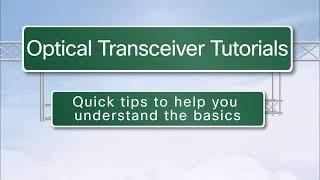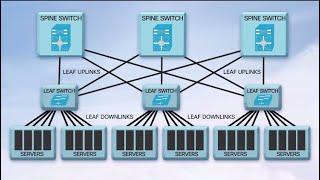Hello everybody. My name is Wellington.
http://IPServTechnologies.com
On this episode. We are upgrading a 2420 Digital set using TFTP, and TFTP Utilities. I’m going to show 3 steps in how to do this.
Step 1- Download the firmware and apps
Step 2 - Setup your apps
Step 3 - Run the Upgrade
Alright, lets start with Step 1 - Download the firmware and apps
I am using the AVAYA TFTP app, but you could use any type of TFTP Server of preference. If you are interested on reading more about this process visit my blog at IPServTechnologies.com.
Step 2
Once you have your TFTP Server installed, download the firmware. In my case I went to the support.avaya.com to get it. then put these files in TFTP Home directory.
with step 1 and 2 completed, lets continue with step 3
logon to the Avaya system, in my case I am using Putty with 4410 emulation and run these commands=
Change node-names ip ( this command will allow you to tell the Avaya System the location of the TFTP Sever)
the second command will be = Change TFTP
Here you will tell the Avaya System where to find the files. once you save this. the sever will retrieve the files.
Now, that the Avaya has the files, you can schedule the delivery.
Do this by running the command = change firmware station-download
On this template you will enter the delivery schedule, and where will the files be delivered to.
One quick note here, give yourself 15 minutes ahead, when scheduling the File Delivery. This will allow more time to your extensions.
2420 is running R4, then updates to R5.
http://IPServTechnologies.com
On this episode. We are upgrading a 2420 Digital set using TFTP, and TFTP Utilities. I’m going to show 3 steps in how to do this.
Step 1- Download the firmware and apps
Step 2 - Setup your apps
Step 3 - Run the Upgrade
Alright, lets start with Step 1 - Download the firmware and apps
I am using the AVAYA TFTP app, but you could use any type of TFTP Server of preference. If you are interested on reading more about this process visit my blog at IPServTechnologies.com.
Step 2
Once you have your TFTP Server installed, download the firmware. In my case I went to the support.avaya.com to get it. then put these files in TFTP Home directory.
with step 1 and 2 completed, lets continue with step 3
logon to the Avaya system, in my case I am using Putty with 4410 emulation and run these commands=
Change node-names ip ( this command will allow you to tell the Avaya System the location of the TFTP Sever)
the second command will be = Change TFTP
Here you will tell the Avaya System where to find the files. once you save this. the sever will retrieve the files.
Now, that the Avaya has the files, you can schedule the delivery.
Do this by running the command = change firmware station-download
On this template you will enter the delivery schedule, and where will the files be delivered to.
One quick note here, give yourself 15 minutes ahead, when scheduling the File Delivery. This will allow more time to your extensions.
2420 is running R4, then updates to R5.
- Category
- Routers and Switches
Be the first to comment