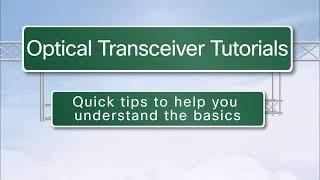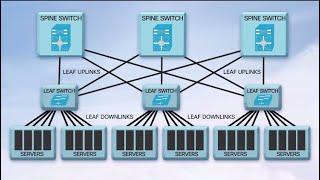Today we're going to Certify Fiber Optic Cable with the Optical Wavelength Laboratories Fiber Test Kit reference number 75155.
First, let's do some unboxing and check out the Wave Tester, Dual OWL 850 for multimode and the Dual OWL 1310 for singlemode and all three of those include protective rubber boots. What else is included with this kit is the OWL reporter software, product manuals, download cable, 9V batteries, NIST certificate and carrying case so when you get to the jobsite you're ready to rock and roll.
Then we go over the product datasheet to check out the features such as certification of multimode links at 850 and singlemode at 1310, data storage up to 200 data points. USB interface for continuous data logging, report printing or data downloading and you can check out the rest of the features and specifications when you open the PDF in the downloads section of the page.
Next, we turn the certifier on and we now have to "ZERO" the tester out with a fiber jumper.
After that has been done correctly, I put together an example of two enclosures with a fiber optic cable run between them so you can get a feel for what your fiberlink would look like. Pretend each enclosure is a building that needs to get tested from building to building.
Your launch fiber jumper is plugged in and your receive jumper is plugged in. Now, measure your link loss and hit save to store the link result.
I wanted to give you guys a better feel so I brought you guys and a tester with me to a contractors jobsite. The example of the cable tested is singlemode, 12 strands and you get to check out the color code inside the enclosure to help you keep everything organized.
Now that we have our jobsite test results for the 12 strands of singlemode cable. Let's go over the manufactures website and download the drivers and the software. Once installed plug the Wavetester with the cable provided and download your results to your computer.
Once software is opened with the results add your company name and have it signed by the person who recorded the results. And you are done
First, let's do some unboxing and check out the Wave Tester, Dual OWL 850 for multimode and the Dual OWL 1310 for singlemode and all three of those include protective rubber boots. What else is included with this kit is the OWL reporter software, product manuals, download cable, 9V batteries, NIST certificate and carrying case so when you get to the jobsite you're ready to rock and roll.
Then we go over the product datasheet to check out the features such as certification of multimode links at 850 and singlemode at 1310, data storage up to 200 data points. USB interface for continuous data logging, report printing or data downloading and you can check out the rest of the features and specifications when you open the PDF in the downloads section of the page.
Next, we turn the certifier on and we now have to "ZERO" the tester out with a fiber jumper.
After that has been done correctly, I put together an example of two enclosures with a fiber optic cable run between them so you can get a feel for what your fiberlink would look like. Pretend each enclosure is a building that needs to get tested from building to building.
Your launch fiber jumper is plugged in and your receive jumper is plugged in. Now, measure your link loss and hit save to store the link result.
I wanted to give you guys a better feel so I brought you guys and a tester with me to a contractors jobsite. The example of the cable tested is singlemode, 12 strands and you get to check out the color code inside the enclosure to help you keep everything organized.
Now that we have our jobsite test results for the 12 strands of singlemode cable. Let's go over the manufactures website and download the drivers and the software. Once installed plug the Wavetester with the cable provided and download your results to your computer.
Once software is opened with the results add your company name and have it signed by the person who recorded the results. And you are done
- Category
- Cables and Connectors
Be the first to comment