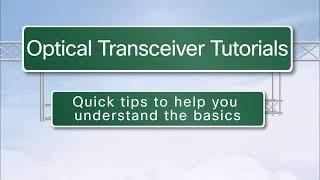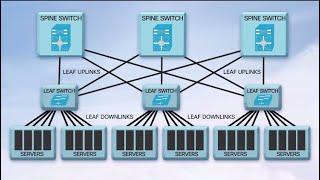LinkWare Live works with the Brother LabelLink application and your smart device to let you print your projects' cable ID labels on a Brother PT-E550W labeling tool. Get more info at: http://www.flukenetworks.com/linkwarelive/en-us
First note that your smart device must have iOS version 7.0 or later. Also, make sure you have your cable ID list set up in a project. Go to the Apple Store and download the free brother label link application from the apple store to your smart device. In the label link application tap download project then sign in to LinkWare Live select project that has the cable ID list you want to print and then tap download.
Next set up the brother printer for Wi-Fi access. Press the Wi-Fi button to turn on the Wi-Fi transceiver. Now we'll look at the printers Wi-Fi settings. Press menu select W-Lan network setting and direct mode. Current SSID for this printer is brother edge and press ok. Next is the password press ok again a printer shows you it's SSID and password again. now connect your smart device to the printer. Go to the Wi-Fi settings on the device.
You should see the brother edge printer in the list of available connections select the printer enter the printer’s password then tap join. The smart device connects and now you can send your cable ID list to the printer. G back to the label link application select the project then tap send. Labeling sends all the cable ID lists in the project to the brother printer. the printer shows that the labels are being received. when the transfer is completed press the database button select the project select the range of ID's you want to print then press the print button. we're going to use the all selection to print all the labels we selected. To start printing press ok.
First note that your smart device must have iOS version 7.0 or later. Also, make sure you have your cable ID list set up in a project. Go to the Apple Store and download the free brother label link application from the apple store to your smart device. In the label link application tap download project then sign in to LinkWare Live select project that has the cable ID list you want to print and then tap download.
Next set up the brother printer for Wi-Fi access. Press the Wi-Fi button to turn on the Wi-Fi transceiver. Now we'll look at the printers Wi-Fi settings. Press menu select W-Lan network setting and direct mode. Current SSID for this printer is brother edge and press ok. Next is the password press ok again a printer shows you it's SSID and password again. now connect your smart device to the printer. Go to the Wi-Fi settings on the device.
You should see the brother edge printer in the list of available connections select the printer enter the printer’s password then tap join. The smart device connects and now you can send your cable ID list to the printer. G back to the label link application select the project then tap send. Labeling sends all the cable ID lists in the project to the brother printer. the printer shows that the labels are being received. when the transfer is completed press the database button select the project select the range of ID's you want to print then press the print button. we're going to use the all selection to print all the labels we selected. To start printing press ok.
- Category
- Fluke Networks
Be the first to comment