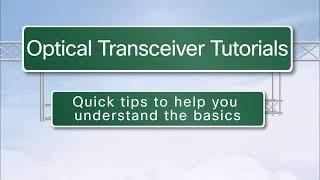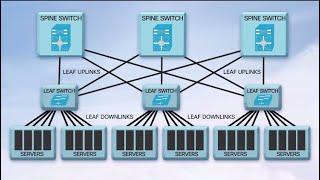This video shows you how to add a Cisco Layer 3 Switch onto the GNS3 network simulator program used to prepare for the Cisco Switching exams.
✅ S U B S C R I B E ► http://goo.gl/8d0iG9
✅ Article ► https://www.sysnettechsolutions.com/en/add-layer-3-switch-in-gns3/
To add Layer 3 Switch:
Step 1: First, install GNS3 on Windows, Linux, or macOS. You can browse the following videos for the GNS3 installation.
Windows ➦ https://www.youtube.com/watch?v=uhWt6TPNp-A
Linux ➦ https://www.youtube.com/watch?v=Zb-h4VxsTeg
macOS ➦ https://www.youtube.com/watch?v=LQr-OnpH0v4
Step 2: After you have done the setup, the first thing you will do is add a Cisco Router or Cisco Switch IOS image.
Step 3: To add a Cisco Router, you can refer to the video below.
Video ➦ https://www.youtube.com/watch?v=ErzQ_Lcx9uo
Step 4: If you want to add a #Layer3 #Switch, first download the L3 Switch IOS image from the link we shared in our article.
➦ http://bit.ly/c3640-ik9o3s-mz-124-25b
Step 5: Run the #GNS3 program after downloading the IOS image file to your computer.
Step 6: Click Edit / Preferences in the window that opens, and then click on Dynamips / IOS Routers.
Step 7: Click the New button in the IOS Router Templates window.
Step 8: Select New Image in the IOS Image window and click the Browse button to select the IOS image.
Step 9: After adding the IOS image, select This is an Etherswitch Router in the Name and Platform window and click the Next button.
Step 10: Set the RAM value for the Switch and click on the Next button.
Step 11: Add the NM-16ESW interface for slot 0 in the Network Adapters window and click on the Next button.
Step 12: You need to configure the Idle-PC value for the Switch to function correctly. Perform this operation by clicking the Idle-PC Finder button in the Idle-PC window.
Step 13: Wait while calculating the Idle-PC value for L3 Switch.
Step 14: After setting the Idle PC value, click the OK button.
Step 15: Now you can run and use L3 Switch on GNS3!
Step 16: Don't forget to subscribe to our YouTube channel for more video on Cisco networking training!
─────BEST PRODUCT FOR CISCO TRAINING──────
✅ Buy ► http://bit.ly/CiscoNetworkingEssentials
───────────────RELATED VIDEOS───────────────
➊ How to Use VPCS
➦ https://www.youtube.com/watch?v=YUN38b9pRn8
➋ How to Configure the Cisco Switch
➦ https://www.youtube.com/watch?v=RJANGDVl0AI
➌ How to Add L2 Switch
➦ https://www.youtube.com/watch?v=vWvXKXas8WA
➍ How to Backup IOS
➦ https://www.youtube.com/watch?v=85HUMPOR1b8
➎ How to Backup Configuration File
➦ https://www.youtube.com/watch?v=rk3ozd-5lJ0
───────────────FOLLOW US───────────────────
✔ Facebook
➦ https://www.facebook.com/SysnettechSolutions/
✔ Twitter
➦ https://twitter.com/SysnettechS/
✔ Pinterest
➦ https://www.pinterest.com/SysnettechS/
✔ Instagram
➦ https://www.instagram.com/sysnettech_solutions/
✔ LinkedIn
➦ https://linkedin.com/in/tolqabaqci/
███████████████████████████████████████████
✅ S U B S C R I B E ► http://goo.gl/8d0iG9
✅ Article ► https://www.sysnettechsolutions.com/en/add-layer-3-switch-in-gns3/
To add Layer 3 Switch:
Step 1: First, install GNS3 on Windows, Linux, or macOS. You can browse the following videos for the GNS3 installation.
Windows ➦ https://www.youtube.com/watch?v=uhWt6TPNp-A
Linux ➦ https://www.youtube.com/watch?v=Zb-h4VxsTeg
macOS ➦ https://www.youtube.com/watch?v=LQr-OnpH0v4
Step 2: After you have done the setup, the first thing you will do is add a Cisco Router or Cisco Switch IOS image.
Step 3: To add a Cisco Router, you can refer to the video below.
Video ➦ https://www.youtube.com/watch?v=ErzQ_Lcx9uo
Step 4: If you want to add a #Layer3 #Switch, first download the L3 Switch IOS image from the link we shared in our article.
➦ http://bit.ly/c3640-ik9o3s-mz-124-25b
Step 5: Run the #GNS3 program after downloading the IOS image file to your computer.
Step 6: Click Edit / Preferences in the window that opens, and then click on Dynamips / IOS Routers.
Step 7: Click the New button in the IOS Router Templates window.
Step 8: Select New Image in the IOS Image window and click the Browse button to select the IOS image.
Step 9: After adding the IOS image, select This is an Etherswitch Router in the Name and Platform window and click the Next button.
Step 10: Set the RAM value for the Switch and click on the Next button.
Step 11: Add the NM-16ESW interface for slot 0 in the Network Adapters window and click on the Next button.
Step 12: You need to configure the Idle-PC value for the Switch to function correctly. Perform this operation by clicking the Idle-PC Finder button in the Idle-PC window.
Step 13: Wait while calculating the Idle-PC value for L3 Switch.
Step 14: After setting the Idle PC value, click the OK button.
Step 15: Now you can run and use L3 Switch on GNS3!
Step 16: Don't forget to subscribe to our YouTube channel for more video on Cisco networking training!
─────BEST PRODUCT FOR CISCO TRAINING──────
✅ Buy ► http://bit.ly/CiscoNetworkingEssentials
───────────────RELATED VIDEOS───────────────
➊ How to Use VPCS
➦ https://www.youtube.com/watch?v=YUN38b9pRn8
➋ How to Configure the Cisco Switch
➦ https://www.youtube.com/watch?v=RJANGDVl0AI
➌ How to Add L2 Switch
➦ https://www.youtube.com/watch?v=vWvXKXas8WA
➍ How to Backup IOS
➦ https://www.youtube.com/watch?v=85HUMPOR1b8
➎ How to Backup Configuration File
➦ https://www.youtube.com/watch?v=rk3ozd-5lJ0
───────────────FOLLOW US───────────────────
➦ https://www.facebook.com/SysnettechSolutions/
➦ https://twitter.com/SysnettechS/
➦ https://www.pinterest.com/SysnettechS/
➦ https://www.instagram.com/sysnettech_solutions/
➦ https://linkedin.com/in/tolqabaqci/
███████████████████████████████████████████
- Category
- Routers and Switches
Be the first to comment